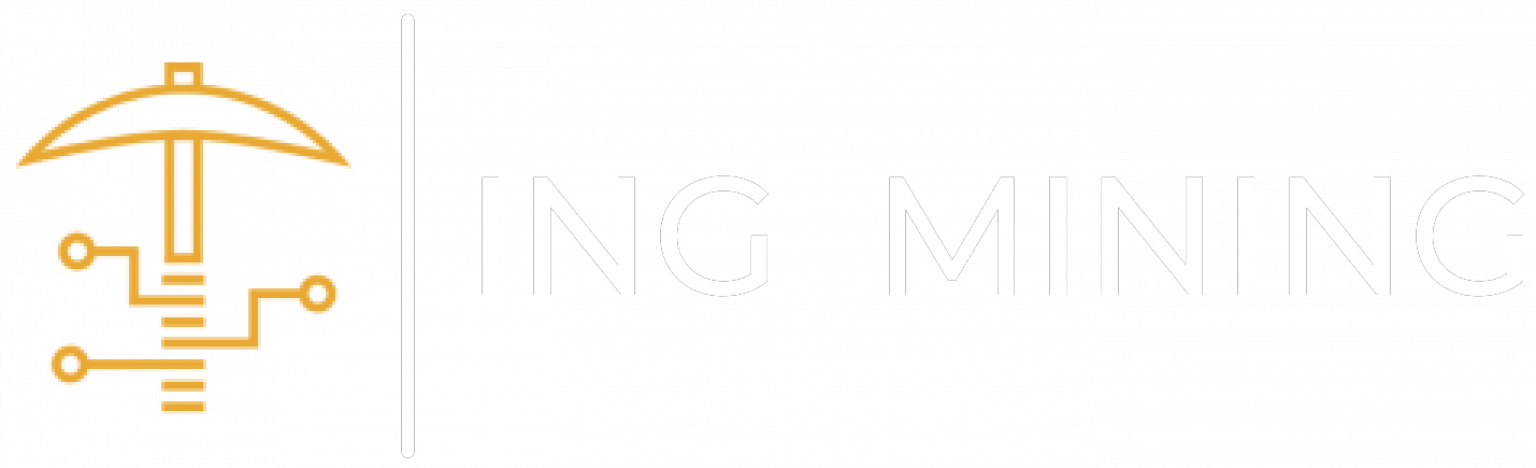How to Set Up a Bitmain Antminer (Beginner-Proof, With Screenshots)
Read first: Use a 240 V outlet (not 110 V). Power cords are not included because 240 V plugs vary; buy cords that match your receptacle and the miner PSU (often IEC C13/C19). Use a wired Ethernet connection (no Wi-Fi).
Related: ING Mining Products • Contact ING Mining
Step 1 — Power & Network
- Plug your Antminer PSU into a 240 V outlet using the correct power cables (not included).
- Connect an Ethernet cable from the miner to your router/switch.
- Turn on the PSU. Fans will roar, then settle. Wait 3–5 minutes for full boot.
Step 2 — Find the Miner’s IP Address
- On a laptop on the same network, open a browser and go to your router (often
192.168.1.1or192.168.0.1). - Log in → open Attached/Connected Devices.
- Find “Bitmain/Antminer/Unknown” → copy the IP (e.g.,
192.168.1.123).
Step 3 — Log In to the Antminer
- In your browser, go to
http://[that IP](e.g.,http://192.168.1.123). - Login with Username: root and Password: root.

Create a Pool Account (Required)
You must sign up for a mining pool to receive work and payouts. Pick one, create an account, then use that account’s Stratum URL and Worker details in Step 4.
Braiins Pool
- Open Braiins Pool and create an account.
- In your pool dashboard, create a Worker, then copy the recommended Stratum server address(es).

Antpool (Bitmain)
- Open Antpool and register or sign in with your Bitmain account.
- Go to Settings → Sub-account. Create a sub-account and (optionally) a worker name.
- Use Antpool’s recommended Stratum address for your region.

Examples you can paste (edit with your account):
Pool URL: stratum+tcp://pool.braiins.com:3333 Worker: yourusername.worker1 Password: x
Pool URL: stratum+tcp://stratum.antpool.com:3333 Worker: yourSubAccount.worker1 Password: x
Step 5 — Verify It’s Hashing
- Open Miner Status.
- Confirm Pool = Alive, hashrate rising, and accepted shares increasing.
Step 6 — Change the Password (Security)
- Go to System → Password (or Administration).
- Old password:
root→ set a new strong password → Save. - Keep the miner on a private LAN (do not expose to the public internet).
Quick Troubleshooting
- No power: You’re likely on 110 V. Use 240 V.
- Can’t find IP: Unplug the miner, refresh router devices, plug back in, note the new device.
- Zero hashrate / pool “Dead”: Re-enter pool URL/Worker/Password exactly; try a closer server; reboot miner.
- Overheating: Improve airflow, clean dust, keep chips < 80 °C.
Have questions? Talk to ING Mining.